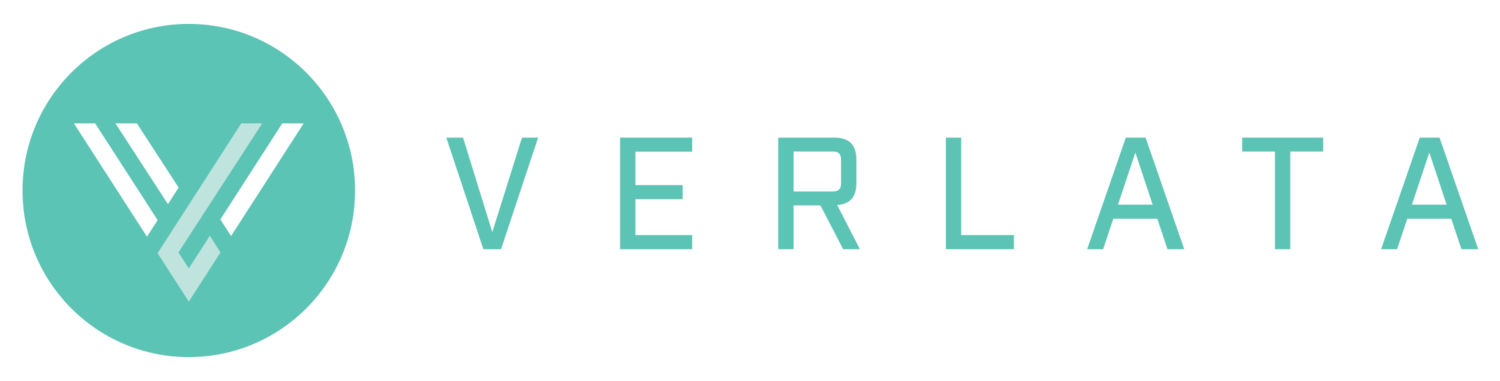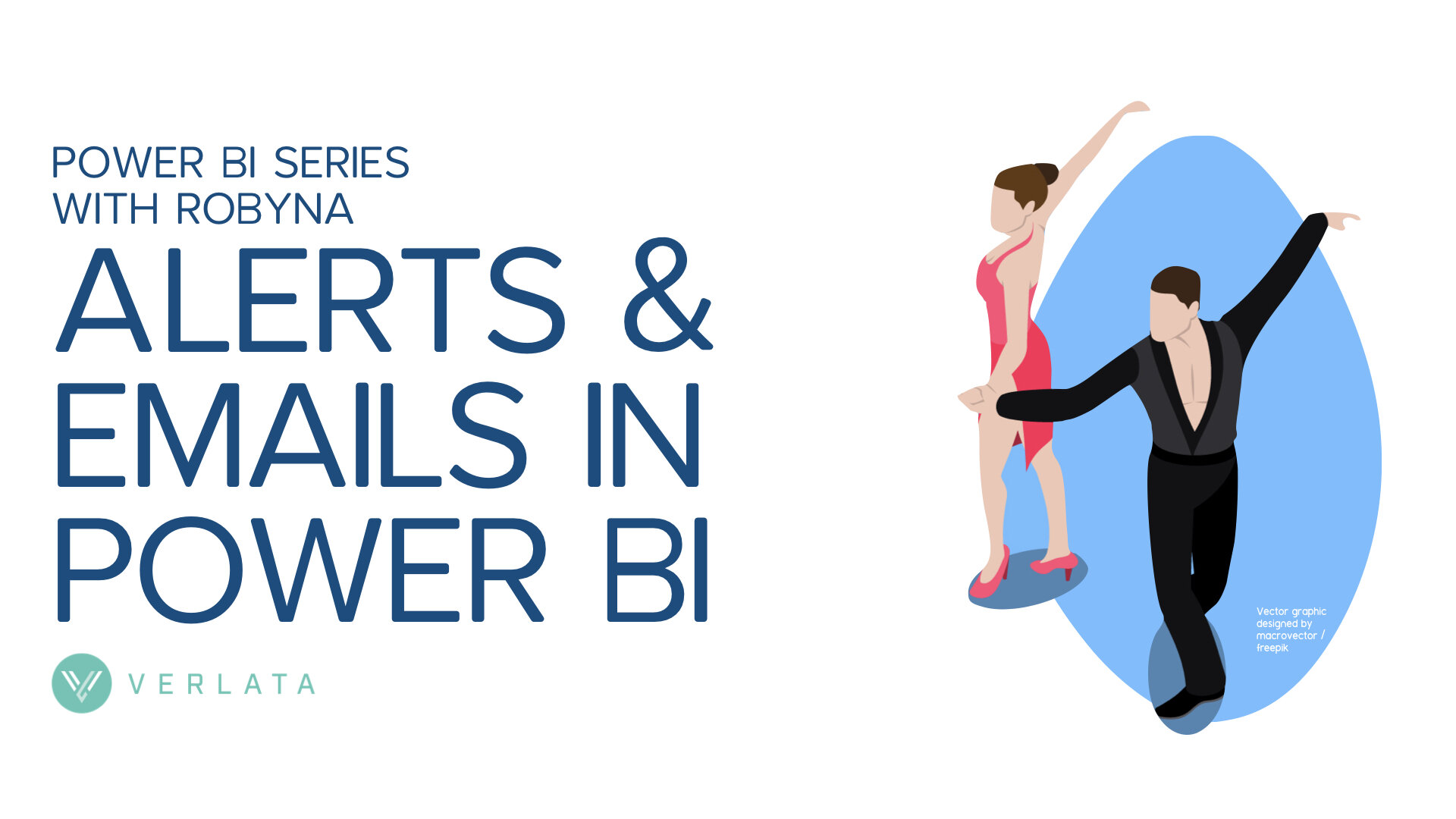ALERTS & EMAILS IN POWER BI
Let’s dive into alerts and emails
Should your reporting solution be push or pull? Self service or delivered directly to your team? Should you email reports (and risk them being buried) or give people the tools to find the information the need themselves, as they need it. Or maybe a combination of the two?
For the most part, Power BI offers a pull solution. You access the reports you need, when you need them. You are not being inundated with emails or notifications. Because Power BI is hosted in the cloud, you can access that information from any device, anywhere. However, there are times when it makes sense to push the reports to your team via alerts and emails.
You may want to send an alert when a certain threshold is reached. For instance, when WIP is nearing an estimate. Or maybe you just want to remind your team on a regular basis to do something. A report listing their un-submitted time or draft bills. And of course, there are always those that would prefer an email to a self service model.
Power BI offers both alerts and emails.
Emails
Emails can be set to be sent to any Power BI user at a specified time. For instance, you might want to send each member of your team their individual dashboard at the end of each month. Or a practice group leader the report that applies to their team.
An email from Power BI looks like the below:
It provides a picture image of the report and a link to the report itself.
The report picture and the link within the email will have any default filters applied to it. So if the report is required to represent the current date, you will need to ensure that your report is filtered accordingly.
Just a note that unless you are using premium capacity, only Power BI Pro users within your tenancy can receive email subscriptions. Which means this really can only be used internally within a firm to licensed users. It cannot be used to send reports to clients or unlicensed users within your firm.
If you are wanting to send emails out to those who aren’t Power BI users, you would need to export the report/s out to PDF and send them out that way. There is no easy way to automate or add timing to this process.
Uses for emailed reports
Email reports are useful for distributing management reports on a regular basis. They can suit firms where decision makers may not feel comfortable accessing the data as they need it and prefer the information to come to them at appropriate times. For instance, just prior to reviews or board meetings.
They can also offer useful prompts to help people manage their work. A singular fee earner may not go into Power BI specifically to understand how old their WIP is, but an emailed report that highlights WIP over 60 days might prompt them to clean it up.
Alerts
Alerts are triggered when a numerical threshold is reached. They can be delivered by email and will also appear as notifications within Power BI itself.
An email alert looks like this:
The alert notification in Power BI Services looks like:
Alerts work quite differently to email. They are set against a dashboard tile and fire when a set threshold is reached.
For instance, you might want to trigger an alert when invoices become overdue. Your dashboard tile would have to show the number of invoices that have recently become overdue and then link through to a report detailing those invoices. Alerts require a numerical threshold to be set, so the data itself needs to be aggregated in a way that allows that.
As above, the alert threshold might be 0 so that whenever invoices become overdue, the alert fires.
Alerts are triggered when your Power BI data is refreshed – so if your data is refreshed at 6AM each morning, that’s when a triggered alert would fire. It is important to keep in mind that your alerts won’t fire as soon as the data itself changes, but when that changed data is recognised in Power BI through a refresh.
Alerts & Power Automate
Alerts can also be used with Microsoft’s automation tool Power Automate (formerly Microsoft Flow). By using the built in templates, you can connect the alerts to other functions, like emailing the alert to a broader audience. That audience can include people without a relevant Power BI license. Any link to the report itself will remain only accessible by those with access and the relevant license. However you can format the text of the email to convey information about why the alert fired. That email could look like this:
Uses for Alerts
You can use alerts to monitor WIP creeping close to estimates, invoices that remained unpaid after a certain amount of time, WIP older than a specified period or a certain amount under budget. Basically you use alerts whenever a threshold is reached.
Power BI allows users to access and interact with data, when, where and how suits them. It puts that power into your team’s hands and lifts the data they need to the surface, rather than it being buried in emails. But when you really need to push that information out, then emails and alerts offer you that flexibility.