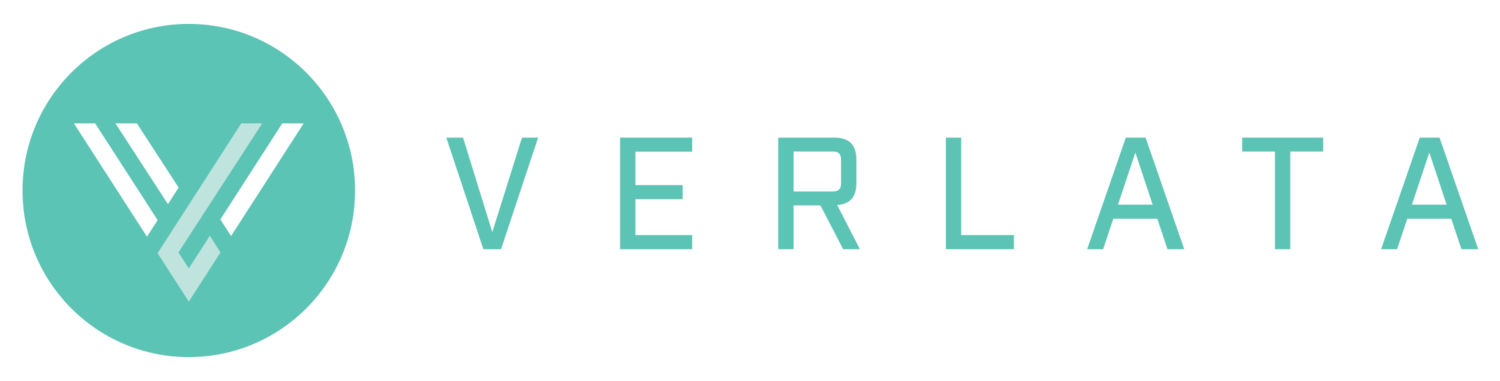EXPLORING THE POWER BI MOBILE APP
Mobile Apps & Legal firms
Remember a few years back when every firm wanted to make a mobile app? I had many discussions around what useful apps legal could serve up.
Firms thought a mobile application with their logo on it would make them appear modern and cutting edge. A lot of it was about perception. They didn’t always put their clients or staff at the centre of the experience. Which really meant it was a solution in search of a problem. Solutions in search of problems, are problems.
What does all that have to do with Power BI? You can serve Power BI reports in the native Power BI mobile app. You can design reports to be mobile friendly, allowing your staff and clients to access reports in a format that suits their device. But before we get too excited about the tech, let’s think about our use case. Or the problem we need to solve.
Why would you use the Power BI Mobile App?
Power BI itself solves a few problems. How to access data, how to combine datasets and how to present that data in a clear, concise and easy to read format. It solves this by unlocking data and bringing it to life through a graphic interface that offers clear business insights.
The Power BI mobile app offers a solution around access to those insights.
So your first question is how often the reports are likely to be accessed via mobile. Who is using the reports and when? What sized screen is being used? For instance, if your reports are a key part of meetings that most people bring phones to, a mobile version of the reports makes sense. If your client base is inherently mobile and you are sharing reports with clients, it makes sense. If the head of your firm is always on the road and wants quick access to stats it makes sense. The other nice thing about the app is how it presents alerts. If you want people to have those notifications in their handheld device, the app allows you to do that. A notification count will appear on the app and you can set an auditory alert or vibrate if you want.
You want a use case before you develop specific mobile reports. They require you to set up different interfaces to your standard desktop reports and dashboards. In addition, you can’t show quite as much information within one screen. There’s a time factor involved with developing really clear mobile reporting.
A small caveat here: you can access your reports, as designed for a larger screen, within the app. They just don’t presently particularly nicely for a mobile audience. It’s similar to the experience of browsing the desktop version of a website on a mobile. More on that below.
Power BI’s Mobile App
You access the Power BI mobile app by downloading it from your relevant app store. The one for iOS is here. You then log onto it with the credentials associated with your Power BI license.
Any applications, reports, dashboards and associated alerts that you have access to will appear in the app. The dashboards will automatically convert to be mobile friendly by only showing one tile within the screen. The reports will not convert automatically. However, if a mobile view report has been designed, then that will show. Otherwise the native desktop version will show.
Let’s look at how Viewpoint (Verlata’s Actionstep Power BI reporting suite) looks in the Power BI app.
Dashboard (will automatically design for mobile):
Report (Files Opened) – not designed for mobile and therefore natively landscape:
Report (Files Opened) – designed for mobile:
You can learn more about how Power BI mobile works here.
What about sharing with clients and custom apps?
If you want to share reports with your clients using the Power BI App, you can do that. You can ask your clients to download the Power BI mobile app and give your clients access to reports as described in my post about sharing reports with your clients. Just be aware that if you add them as external guests (bringing their own license) to your Power BI tenancy that you need to go through a few extra steps.
If you want the app to be more bespoke and develop the look, feel and branding yourself, then you need to look into Power BI embedded. I went through this briefly last week. You can learn more about Power BI embedded here.